Feature Checklist: Countdown Timer
Feature Checklist: Countdown Timer
|
Scenario |
Setting a One-Off Lockout Timer |
|
Given |
User wants to create a lockout time on kids' devices and WiFi without creating a schedule |
| When |
User accesses the lockout timer feature in the home automation interface |
| Then |
the user should be able to:
|
|
Scenario |
Delaying the 'Lock' timer |
|
Given |
The lock time has been delayed |
| When |
|
| Then |
|
|
|
Good When |
|
Bad When |
 |
User can choose a period of time to set a one off lockout timer. |
 |
A one off time is set as a schedule |
 |
User can see the length of time until the timer begins or ends. |
 |
User cannot extend the time until the timer starts, or end. |
| User can cancel the time at any point, extend the timer in 5 minute increments and press cancel to exit the one-off timer function. |
 |
User cannot cancel the timer at any point. | |
 |
The unlock time stays the same if the lock time is delayed to a time before it is set to unlock. |
 |
The unlock time changes if the lock time is delayed to a time before it is set to unlock. |
 |
The unlock time automatically changes to five minutes after the lock time, if the lock time is set to after the original unlock time. |
 |
The unlock remains the same, if the lock time is set to after the original unlock time. |
Completed When |
|
Start When |
|
When purchase order has been issued to the client. |
Feature Priority |
|
Client Approves Feature |
|
Agreed Timeline |
Once approved the process will continue as
Estimated development time for this feature would be X days, |
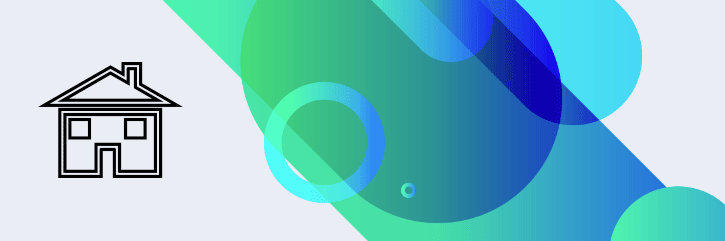
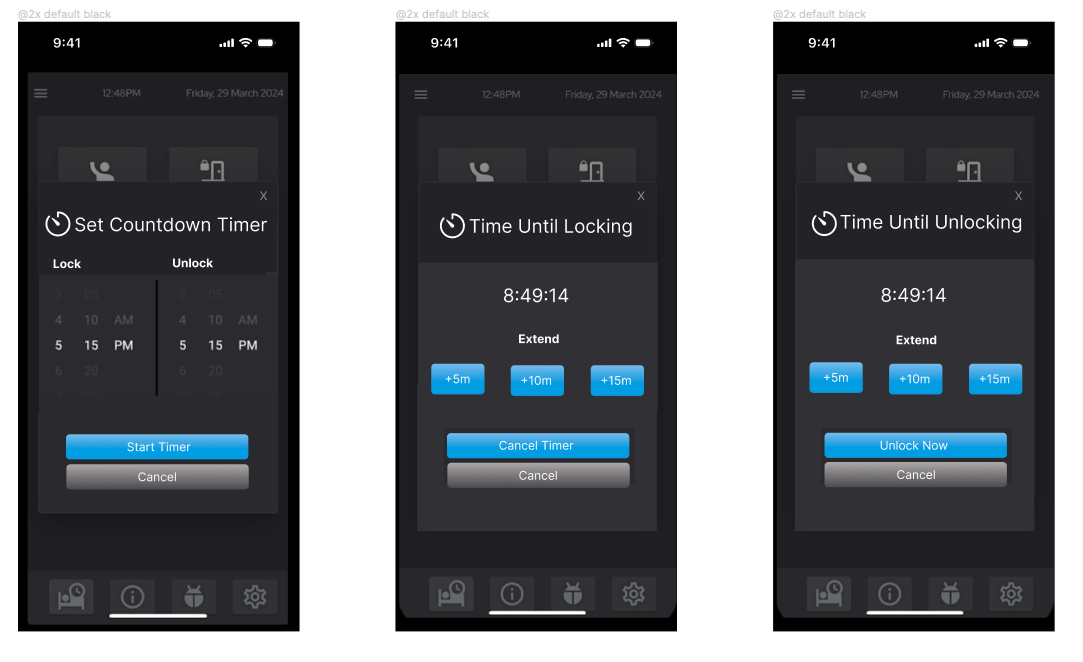
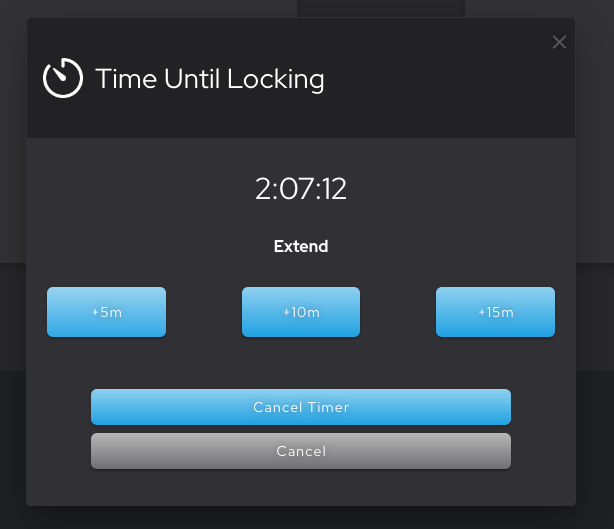
No Comments